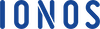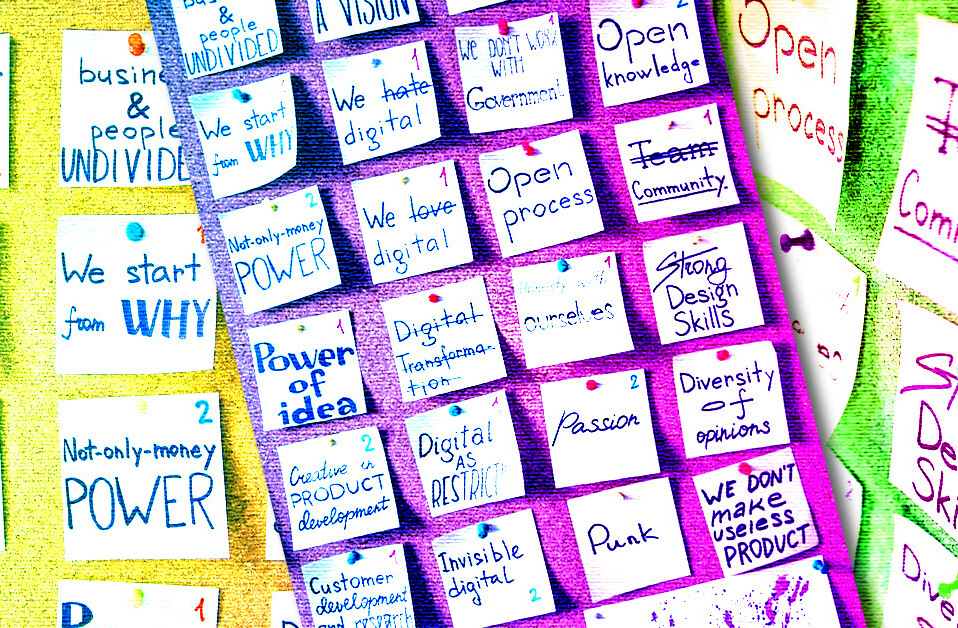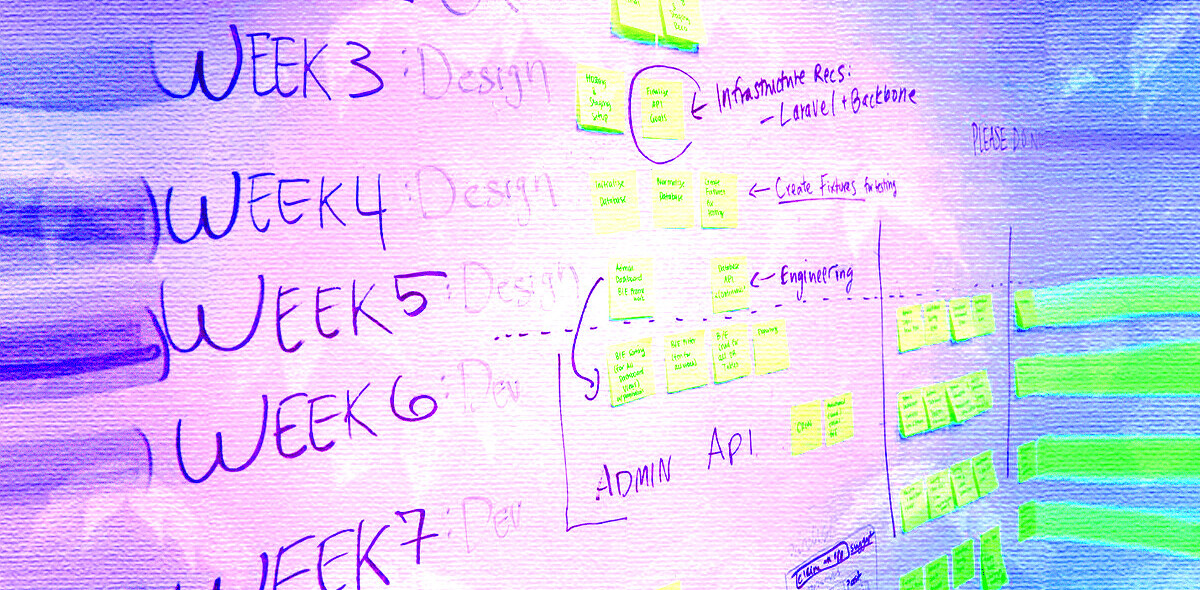In an age when consumers expect products and services on demand, there are very few things more annoying than a sluggish website.
And for businesses that fail to keep their website at optimal performance, there’s a big risk: it kills the customer experience. Studies show that just two seconds of additional loading time can increase bounce rates by 103%, meanwhile 100 milliseconds of load time can cause a 7% drop in conversion.
Site speed is also a factor in Google rankings on desktop and mobile. Poor performance can reduce your site’s visibility on search engines, killing your traffic.
But, you’re in luck — if your website runs on a WordPress site, there are six things you can do to make sure it performs at tip top speed.
1. Identify the problem
This may seem obvious, but figuring out why your website is performing slowly is the first step.
This could be anything from issues with your site’s web hosting provider to slow WordPress plugins and themes. Figuring out which issue is causing sluggishness is key to figuring out the optimizations you should prioritize.
Start by running a page loading speed test using an online tool like GTmetrix, Google PageSpeed Insights, or WebPageTest. Keep in mind that load times should be less than one second.
Each tool has its own performance metrics that can give you better insight as to why your website is lagging in the first place, such as the web page’s speed index or network payloads, which can be due to excessive CSS, page content, or unoptimized images.
WordPress users should also specifically test their themes and plugins for performance issues. This requires disabling one theme or plugin at a time, and carrying out the aforementioned page loading tests. This way you can narrow down if any of these add-ons are the root cause.
2. Choose a lean theme
In the world of WordPress, you’ll hear this pretty often: choose the theme for the look and feel, and choose the plugins for functionality. But when it comes to themes, it’s not all about looks.
Themes have different sizes, in terms of both page size and the number of requests — or number of files it has to load. The size of the theme will have a huge effect on your website’s loading time.
Again, you can test out themes on your website by doing a page loading speed test (as mentioned above), It only takes a few minutes.
3. Optimize images
Similarly to how a theme’s size affects speed, the images on your webpage will also have an impact. By optimizing and compressing images, or shrinking their file size down, you can speed site performance up.
The quickest way to go about this is by using an image compression plugin. But, you can also resize the image so it uses fewer pixels, or serve images through a content delivery network (CDN), which is essentially a server that hosts the images, videos, and CSS, and delivers them quickly to your page as it loads.
Finally, you can also try cleaning out your WordPress library. As you build pages, images, videos, and other files tend to accumulate, taking up storage. Even if you delete, for example, the blog post that hosted these images, they stay in your WP library.
Before cleaning out your WP, make sure you have a backup of your WordPress site in case things go wrong.
4. Only show text extracts
If you’re looking to host a blog feature on your website, another hack for speeding up overall site performance is to only show short snippets of the posts on the homepage, or elsewhere.
By default, many WordPress themes show full posts on a site’s blog, home page, and archives, which can create a major lag. It can also negatively impact search engine performance, because it acts as duplicate content on your website.
When choosing your theme, make sure to check if full blog posts or excerpts are the default option. If so, you can change the settings. WordPress also allows users to customize excerpts, so you can create a catchy bit of text to drive better engagement.
5. Choose the right WordPress host
Hosting your WordPress site in an isolated environment could mean both faster speed and better security as the provider takes care of both the maintenance and security of the site.
WordPress providers, like IONOS, endeavor to make life easier for WordPress users as they provide all the features of a secure server infrastructure for a small monthly fee (you can try IONOS’ “Grow” package for as little as $1 a month when starting out).
IONOS also comes with a free caching plugin, which can help boost loading speeds by using a full page cache to store HTML. For example, the company claims its latest version has made loading three times faster.
6. Fine tune your website
After you’ve taken care of steps one through five, there are several smaller adjustments you can make to fine-tune the speed of your WordPress site.
First, break up longer posts into smaller pages. While readers may enjoy a nice long read on a single page, this could hurt your site’s load times.
Next, reduce the number of external HTTP requests on your site. WordPress plugins and themes often load a whole bunch of content and files from other sites, such as images, scripts and stylesheets. If your WP plugin is making too many requests, it could kill your speed. One way to avoid this is by activating GZIP compression, which compresses all the files being sent to your site. Check out these code shortcuts to help you out.
Believe it or not, most WP sites also come with an extra JavaScript file for emojis. If you don’t actually use or think you’ll ever need to use emojis, disabling them could help speed up your site.
Also, consider lazy loading. This means images and videos load only when they appear on the user’s screen as they scroll through your site, rather than all at once. WordPress users can implement lazy loading with the Lazy Load by WP Rocket plugin.
When you’re competing against thousands of other websites to prove your product or service is the best on the market, every second counts. Don’t let load times get in the way of your success.
Get the TNW newsletter
Get the most important tech news in your inbox each week.