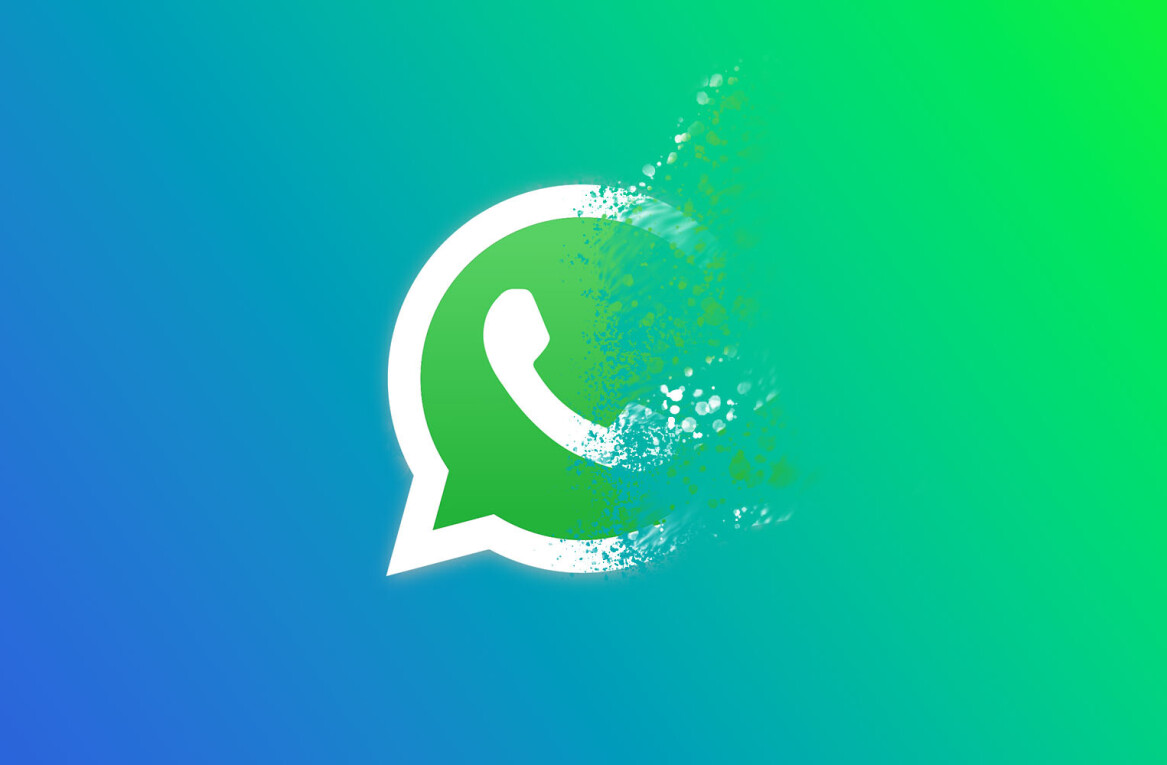Welcome to TNW Basics, a collection of tips, guides, and advice on how to easily get the most out of your gadgets, apps, and other stuff.
Quarantine, isolation, social distancing — no matter what the occasion for you to be apart from your nearest and dearest, it’s never easy. But luckily in this day and age it’s easy to find solutions to keep up digitally. And while that’s no substitute for the real thing, sometimes a WhatsApp group might be what you need to keep in touch with your friends, family, and colleagues.
So here’s how you can get started with your own Whatsapp group.
Read: Keep in touch: How to set up a Discord server for friends and family
To start, go to your chat tab in WhatsApp and select “New group.” Then select who, from your contact list, will be part of the group. From the next screen, you’ll be able to name the group and add an icon if you desire.
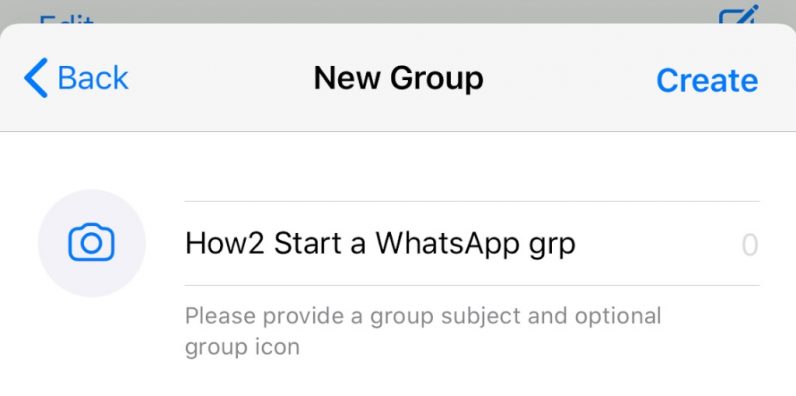
And there you go, you now have a WhatsApp group. That’s the gist of it, but let’s go through some of the things you can do within a WhatsApp group.
Much like almost every other form of communication, you can tag members of the group in messages by using the @ symbol. You can also visit each member’s profile and start a private chat with them by tapping on their icons.
Within the group settings — which you can access by tapping on the group name at the top of the screen — you can search for what kinds of links and photos you’ve sent to each other, as well as find individual messages with Chat Search. You can also mute the chat — also helpful depending on how large the group is.
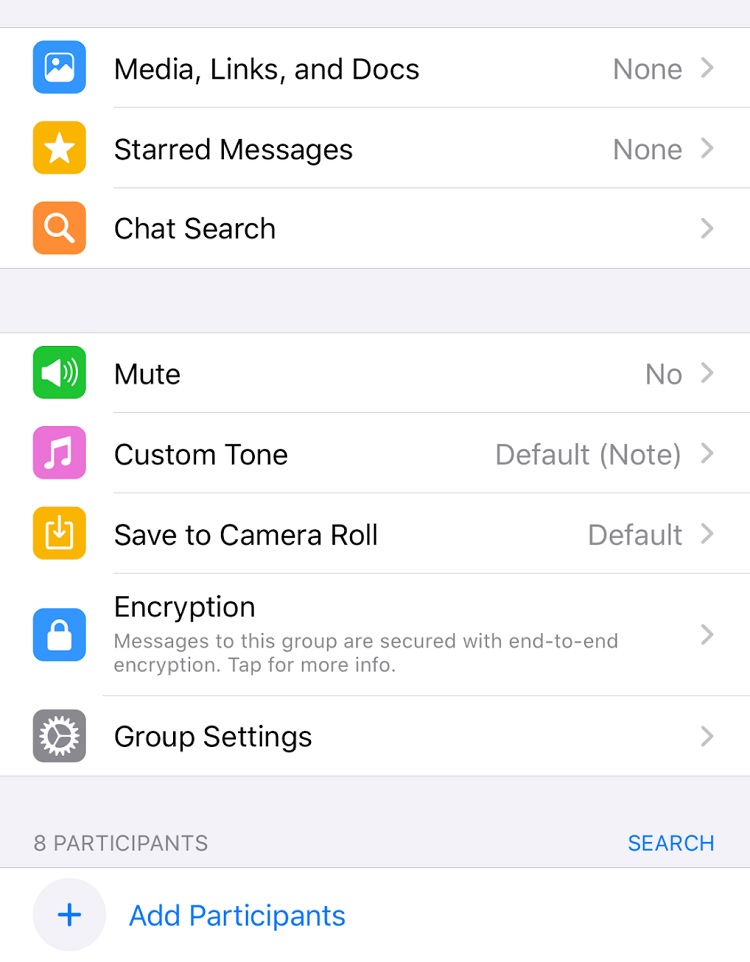
Depending on how large the group is, it might be helpful to appoint another user to be an admin, who are permitted to make changes to the group. You can also find individual members from the list of participants.
When you want to leave a group chat, you can go to the group settings, and scroll to the bottom of the screen, where you’ll see the option. You can also archive a group by swiping left from the chat list, which will hide it and help keep things organized.
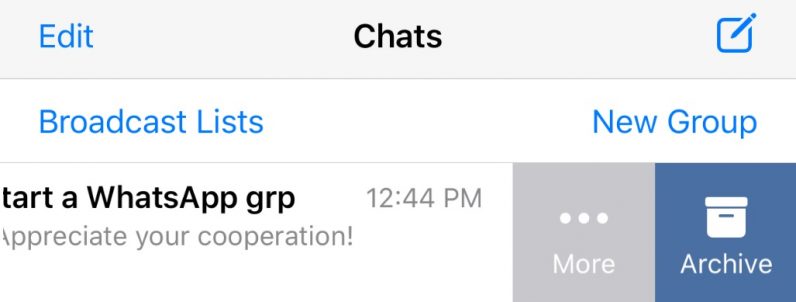
And there you go: everything you need to set up a WhatsApp group with your friends, family, and colleagues. Good luck!
Get the TNW newsletter
Get the most important tech news in your inbox each week.