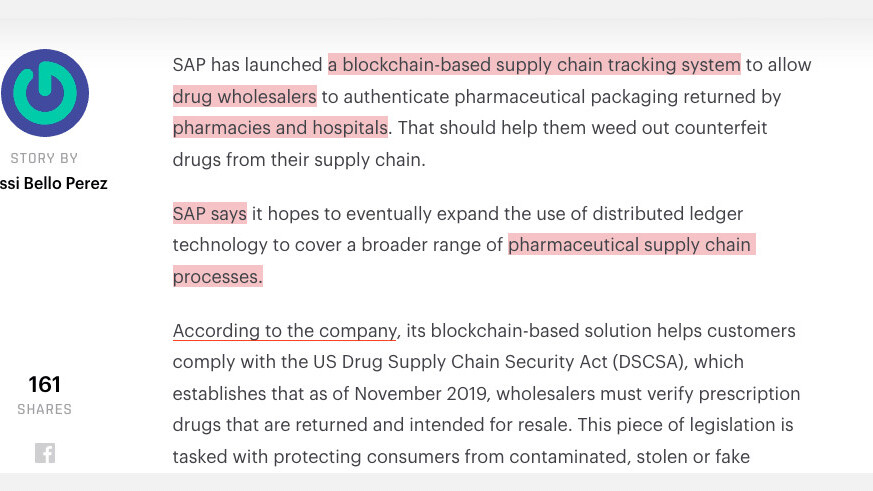
When copying and pasting text, most users grab a selection at a time, paste it into their app of choice, and then return to grab more content as needed. There’s a simpler way.
Instead of grabbing your text one selection at a time, you can actually highlight, copy, and paste multiple pieces of noncontiguous content at once. Better, there’s no additional app required — all Macs can do this by default.
To highlight multiple pieces of text at once, simply select your first bit of content and then smash the Command key before attempting to highlight others. You can grab an unlimited amount of text this way, and it can be in various points throughout the document. Though, we’d certainly recommend limiting it to a few for that unfortunate mis-click where you forget to hold down the Command key and have to start over.
Once highlighted, you can right-click and select Copy, or use the CMD + C keyboard shortcut. Pasting works the same way — with the right-click menu, or the CMD + V keyboard shortcut.
When you paste the content it’ll break each section up into its own line, like this:
Get the TNW newsletter
Get the most important tech news in your inbox each week.





