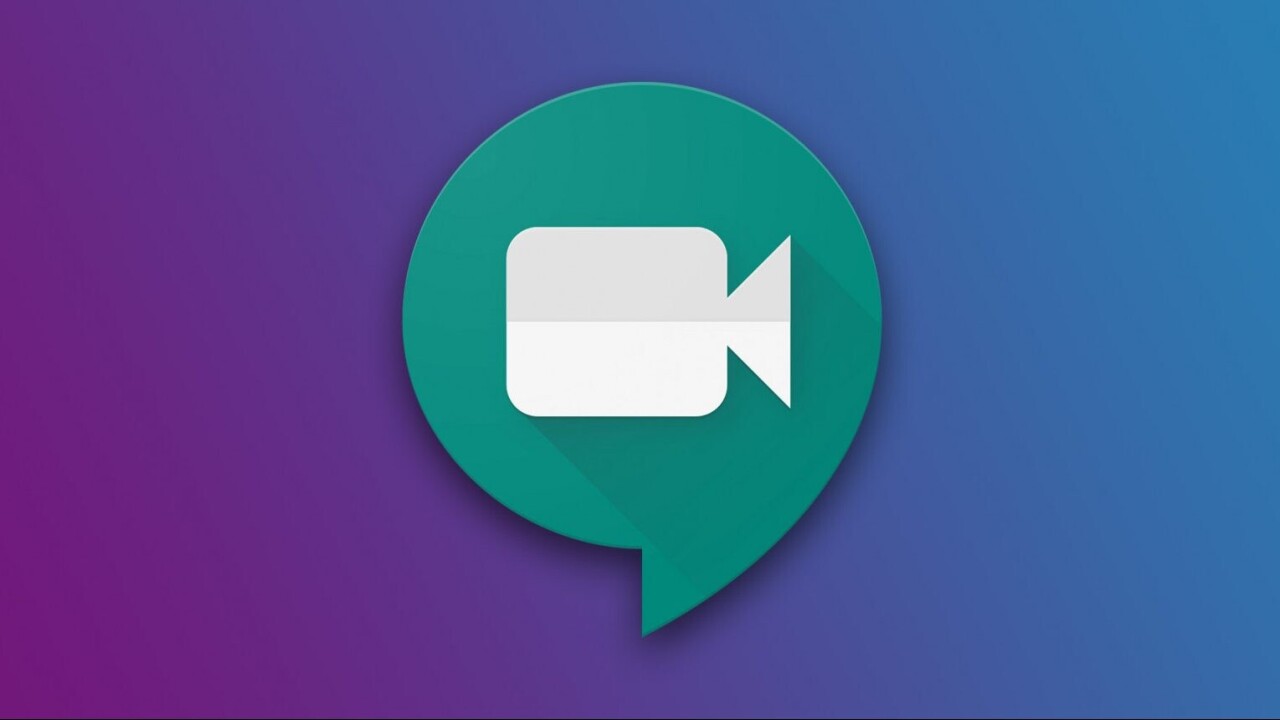
Welcome to TNW Basics, a collection of tips, guides, and advice on how to easily get the most out of your gadgets, apps, and other stuff.
All of us take a lot of video calls these days, and because of the pandemic, they’re mostly from our own homes and on Wi-Fi connections. However, when you might need to take a call from outside or your Wi-Fi might not be working, call quality drops drastically.
To tackle this, Google Meet is rolling out a data saving mode in its app to reduce your data usage, optimize your battery life, and manage CPU workload.
Here’s how you can turn it on:
- Open the Google Meet app on your phone.
- Tap on the hamburger menu on the top left and head to Settings.
- Turn on the “Limit Data Usage” toggle.
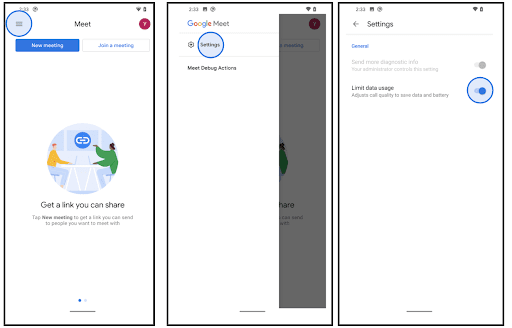
Notably, this toggle is turned off by default. So, you could probably turn it on when you’re outside and your data pack is about to run out, or when your battery is low. Switching to this mode might mean that you have to turn your video off, but you could still attend your all-important meeting.
This feature is rolling out to both Android and iOS apps to users worldwide starting today. Since it’s a gradual roll out, you might have to wait for a few days to get it.
While you’re at it, you might want to read our guide for checking your video quality on Google Meet. Happy calling!
Get the TNW newsletter
Get the most important tech news in your inbox each week.





