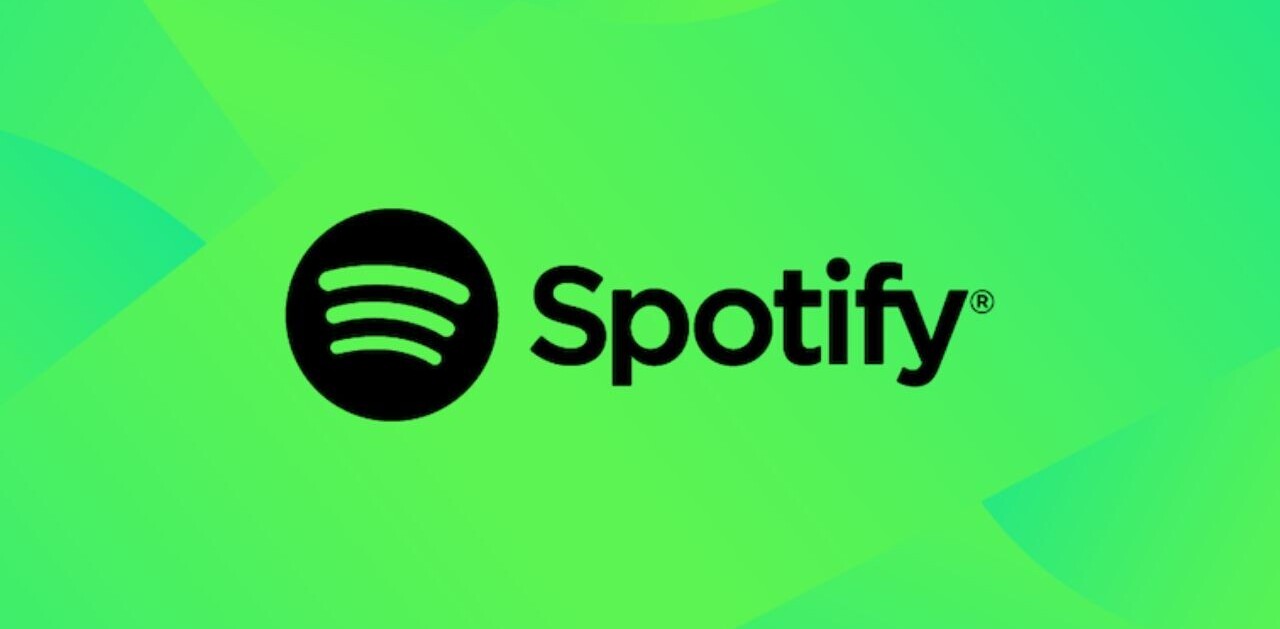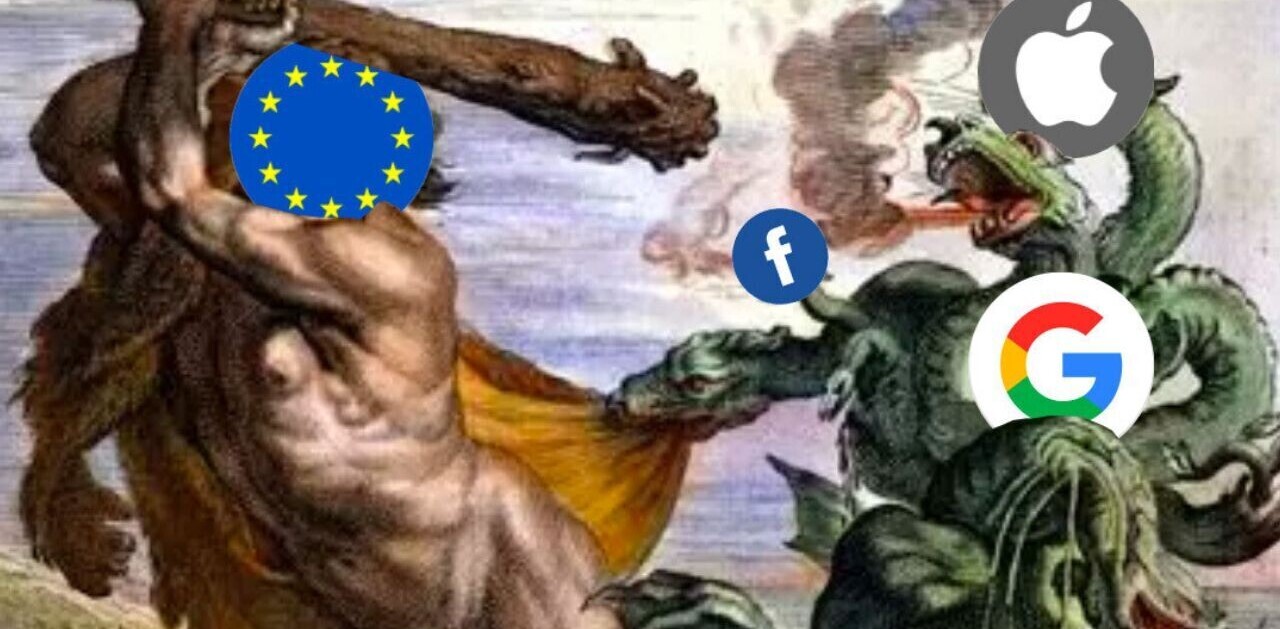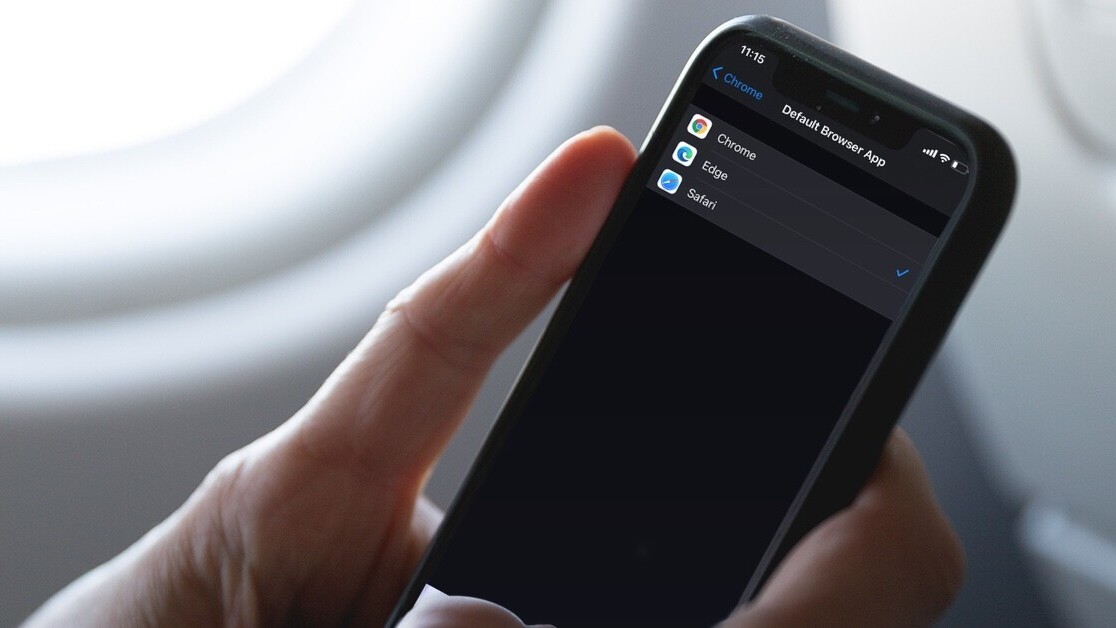
Welcome to TNW Basics, a collection of tips, guides, and advice on how to easily get the most out of your gadgets, apps, and other stuff.
For years, if you owned an iPhone, you had to use Safari as your default browser. You could install and use Chrome, Firefox, or any other browser, but links would automatically open on Apple’s own browser.
Now, with iOS 14, Apple is giving you an option to change the default browser. We’ll tell you how to make this change, but before that, make sure that you have the latest version of the browser you want to switch to.
Apple hasn’t made this selection easy to find. There’s no default browser menu under settings to let you pick the browser of your choice. Here’s what you have to do:
- Open Settings on your iPhone.
- Scroll down to the desired browser app under Apps.
- Tap on the Default Browser App option.
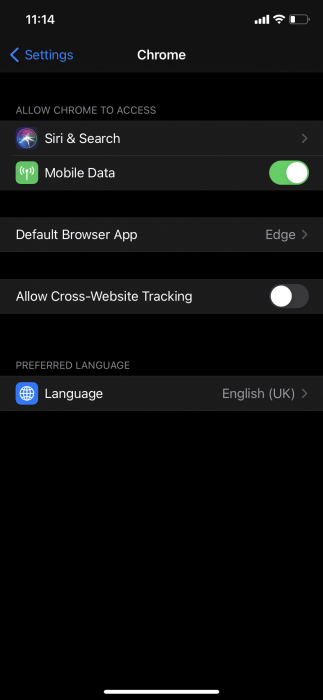
- Select the browser of your choice to make it default.
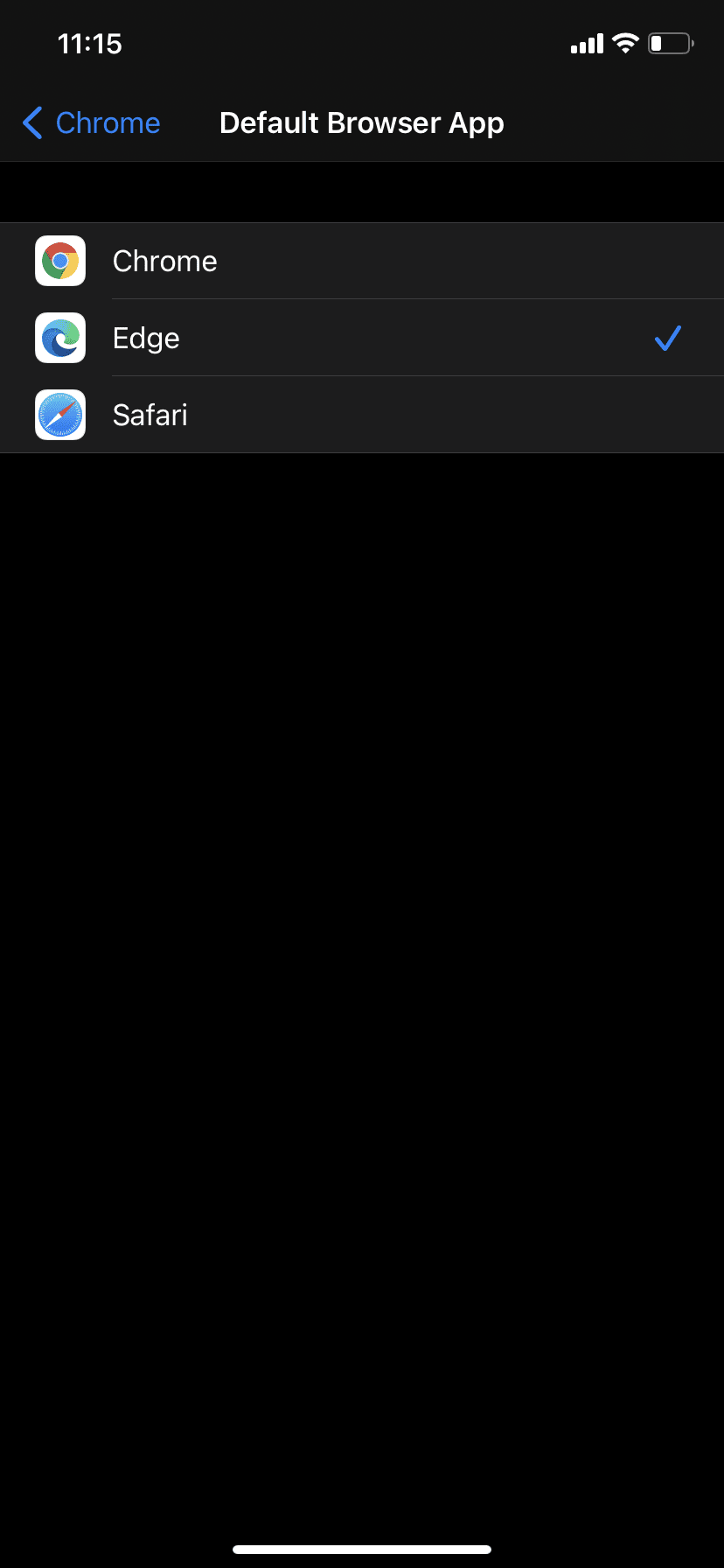
Once you’ve done this, you’ll be able to use this new browser as default. Right now, Google Chrome, Microsoft Edge, Mozilla Firefox, and DuckDuckGO have updated their apps to make them an option for your primary choice of browser.
While you’re at it, you might want to check our guide to use iOS 14’s handy back tap feature.
Get the TNW newsletter
Get the most important tech news in your inbox each week.