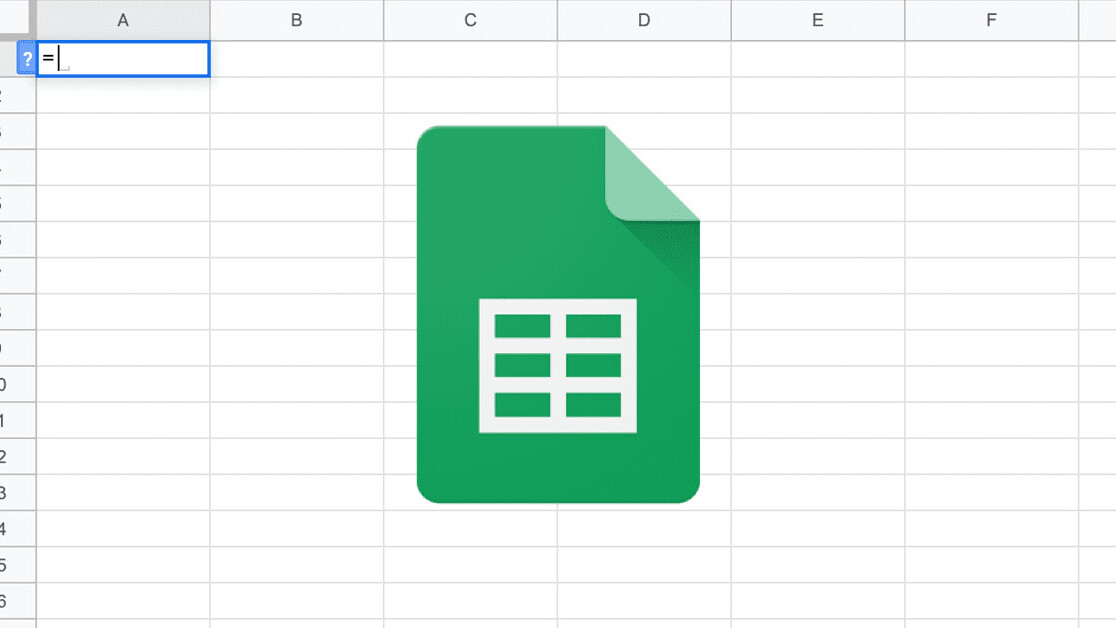
Welcome to TNW Basics, a collection of tips, guides, and advice on how to easily get the most out of your gadgets, apps, and other stuff.
If you’re regularly working with data, but lack the interest, financial means, or need for a fancy data management platform, there’s no need to panic. As we’ve shown throughout this series of articles, good old Google Sheets is capable of a lot more than you might realize.
However, knowing all of Google Sheets’ neat formulas is one thing. Using it on scale is another. That’s where macros come in.
A macro is a sequence of instructions that can be repeated all at once. Macros also exist in Google Sheets, allowing you to record yourself performing a series of tasks.
Macros use case
Let’s say you have a sheet containing an imported data table, and you now want to import the same table but with updated figures. The original table might have two columns: A and B. You might want to add these figures together, creating a column C. Then you decide to add filters to the headers, and sort the sheet by the combined figure in column C.
The problem is, as you’re importing the new table of data, you’re overwriting the sheet’s previous data, including the manually added column C. To prevent that from happening, or at least to stop you having to manually add that column again and sort the table by it, we can use a macro.
Using macros in Google Sheets
It works as follows: Go to the Tools menu, select Macros, and then Record macro. From now on, it’s recording your desired sequence of tasks — so start performing them.
When you’re done, click Save and give your macro a name. Next time, instead of performing the sequence of tasks by hand, simply select the macro from the menu.
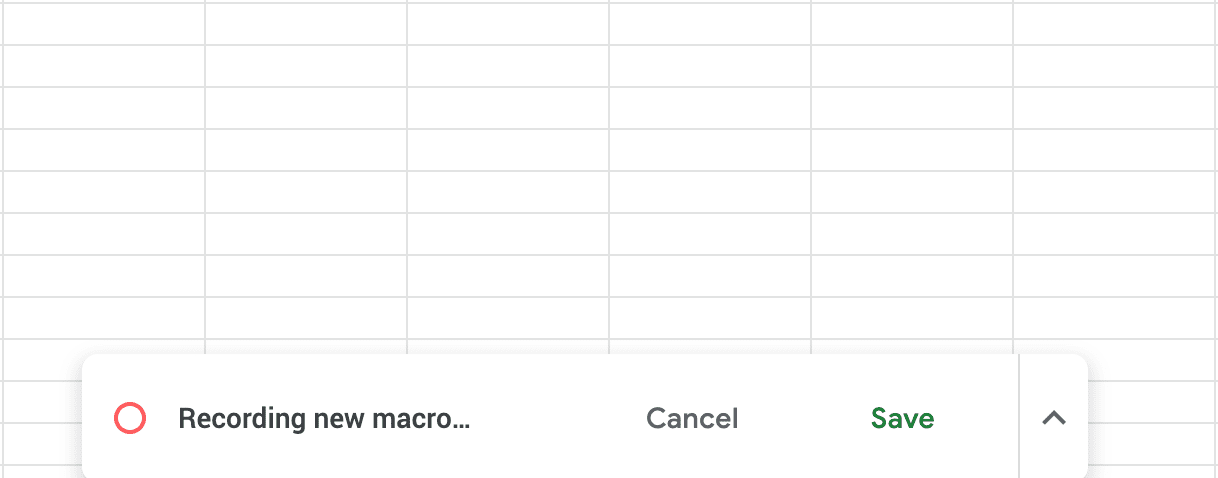
You can create multiple macros in the same Google Sheets document to automate boring, repetitive tasks. So, what are you waiting for? Back to work, you productivity wizard!
Get the TNW newsletter
Get the most important tech news in your inbox each week.




