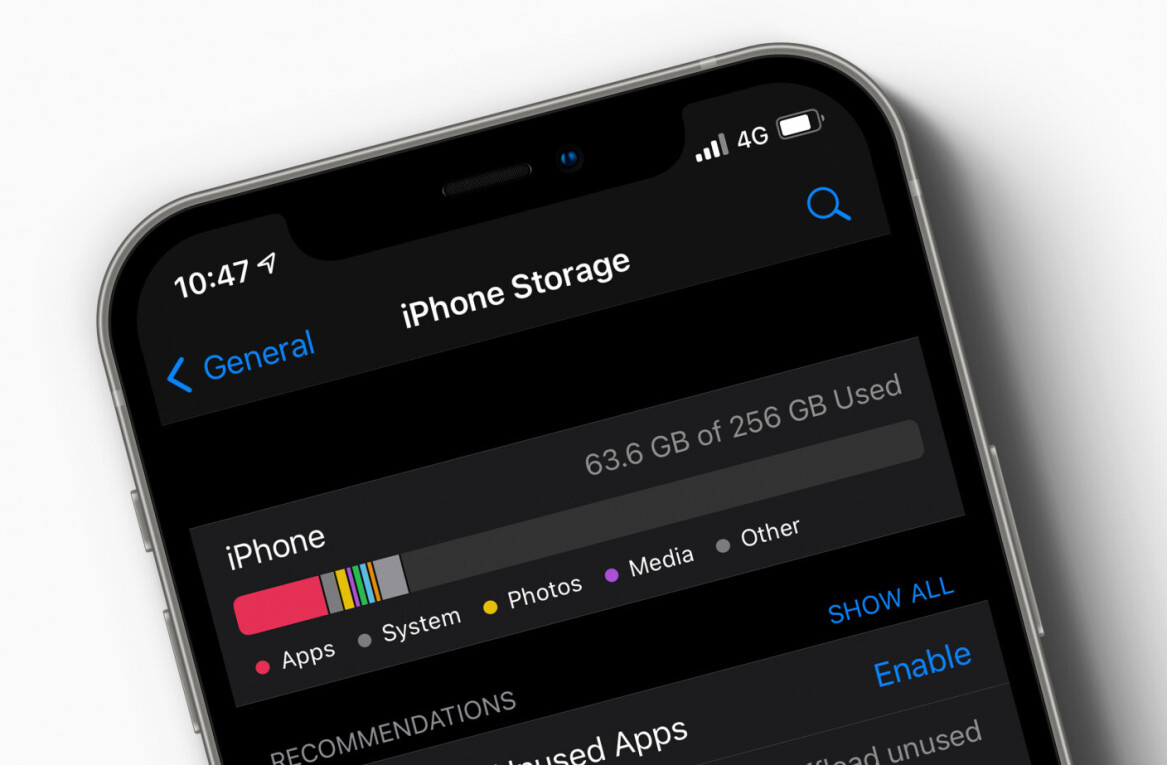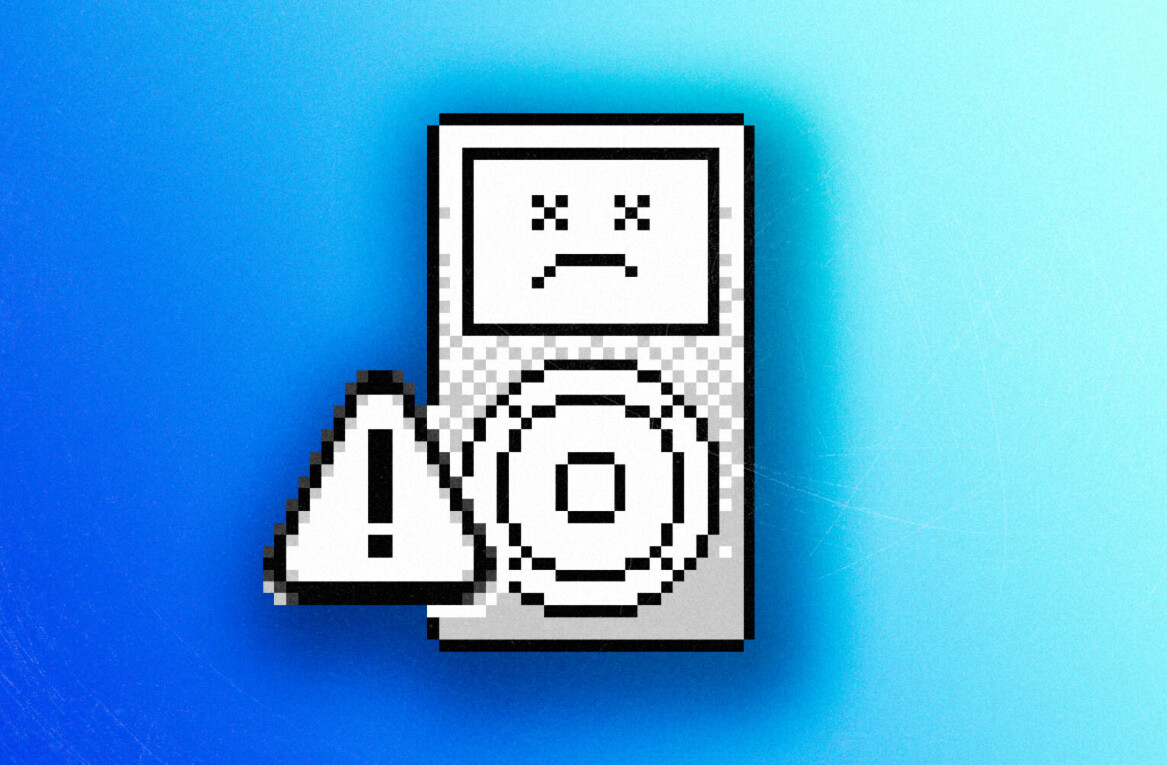Welcome to TNW Basics, a collection of tips, guides, and advice on how to easily get the most out of your gadgets, apps, and other stuff.
Did you know you can adjust the brightness of your iPhone’s flashlight? If you’re like me, and have owned an iPhone for years without realizing that fact, let me walk you through how it’s done.
According to Lifehacker, Apple added the flashlight brightness adjustment option (try saying that five times fast) with the iOS 10 update in 2016, so obviously this will only work on iPhones running iOSes 10 or greater. Considering we’re currently on iOS 12, I expect that should be most of you.
We recently lost electricity at my childhood home during a bad storm, and had to get around for a while with flashlights and LED lanterns — it was so primitive, like being a caveman. I was very dependent on the flashlight on my iPhone, because it gets very dark at 10 pm during a thunderstorm in Texas. Sitting there in the pitch dark, I briefly wondered if this is how those poor bastards who originally settled here had felt… until I remembered that my hometown was founded in 1882 by a railroad company and the first people who lived here would have had gas lamps at the very least.
Anyway, that night was how I first discovered that there’s a way to adjust the brightness on your iPhone’s built-in flashlight — a discovery made entirely by accident, but a welcome one nevertheless.
So here’s how you can change the brightness in your flashlight too.
How to access the brightness setting
To get to the brightness setting, you have to use the flashlight tile in the Control Center. For those who don’t know, you access the Control Center by swiping up from your app screen. To access the brightness, you have to press hard onto the tile, not just tap it. This works thanks to “3D touch,” a touch sensitivity feature that registers how hard you’re pressing on the screen and allows for more nuanced actions.
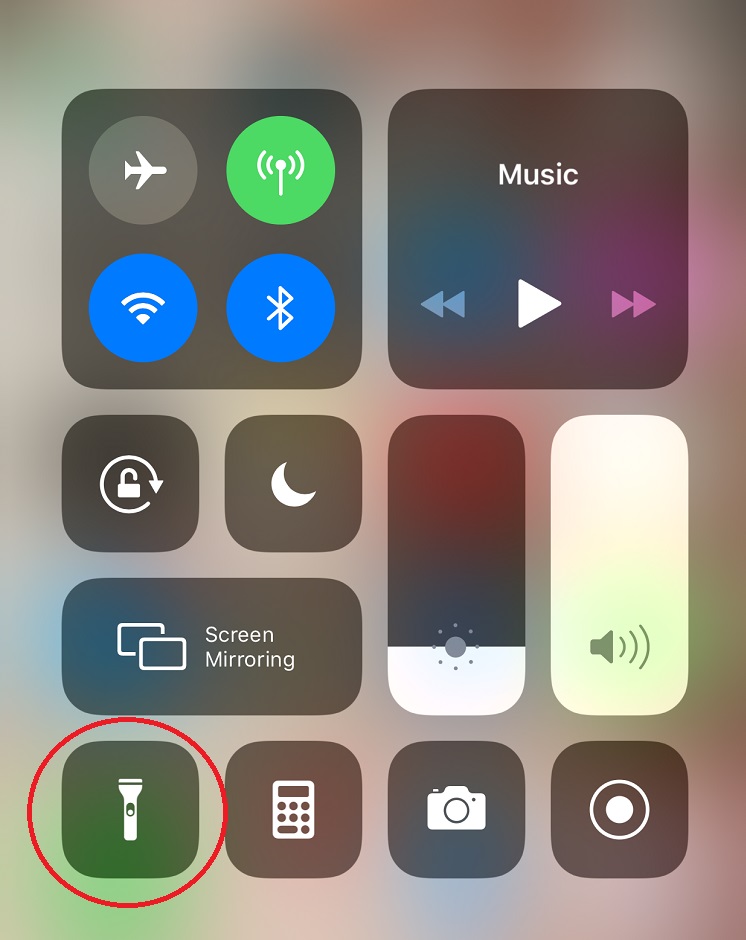
This sounds simple, but I can’t lie — there are times it feels like it only works when it feels like it. I’ve only been able to get it to work with my left thumb. Any other finger, hitting the tile will only turn the light on and off no matter how long or hard the press is. But hey, it does work in its way.
How to adjust the brightness
When you’ve managed to access the brightness menu, you’ll see it’s a pill shape divided into five sections. The bottom section — which is a lighter shade of grey than the rest of the pill — is the “off” section. Each section is a different level of brightness.
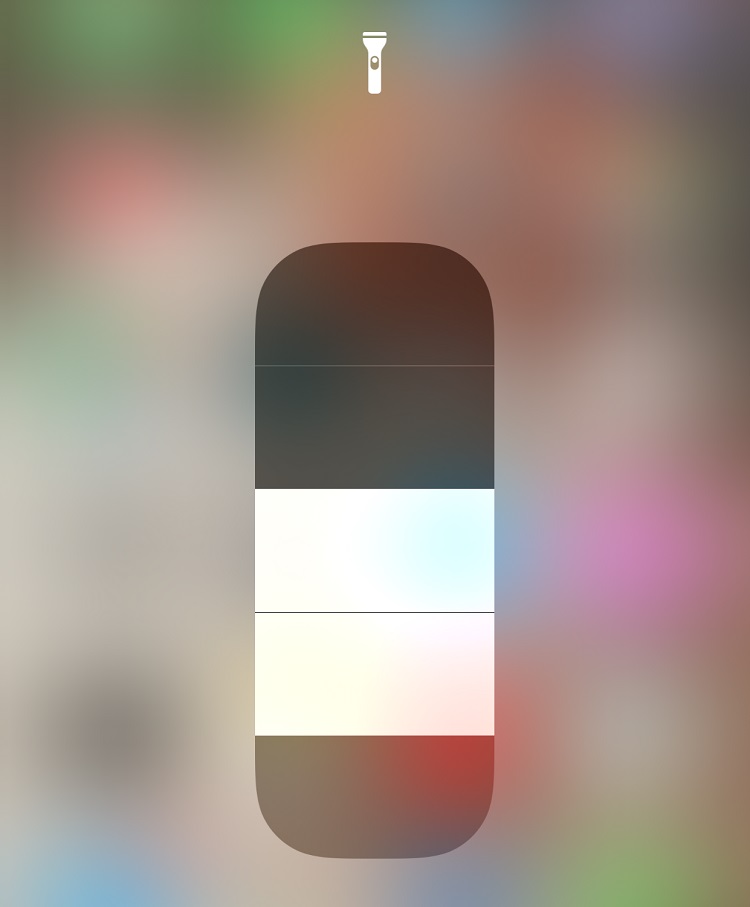
To brighten (or dim) your flashlight, tap a different section of the pill shape, with the top section being the brightest and each section going down towards the off section being dimmer. You can also swipe your finger over the pill shape to change the brightness. Swipe up-and-down repeatedly to make your flashlight pulse if you’re bored because, I don’t know, the power is out and you’ve got shit-all else to do.
And that’s it. If you’ve ever found your iPhone flashlight insufficiently bright (or too bright) then now you can change that.
Get the TNW newsletter
Get the most important tech news in your inbox each week.