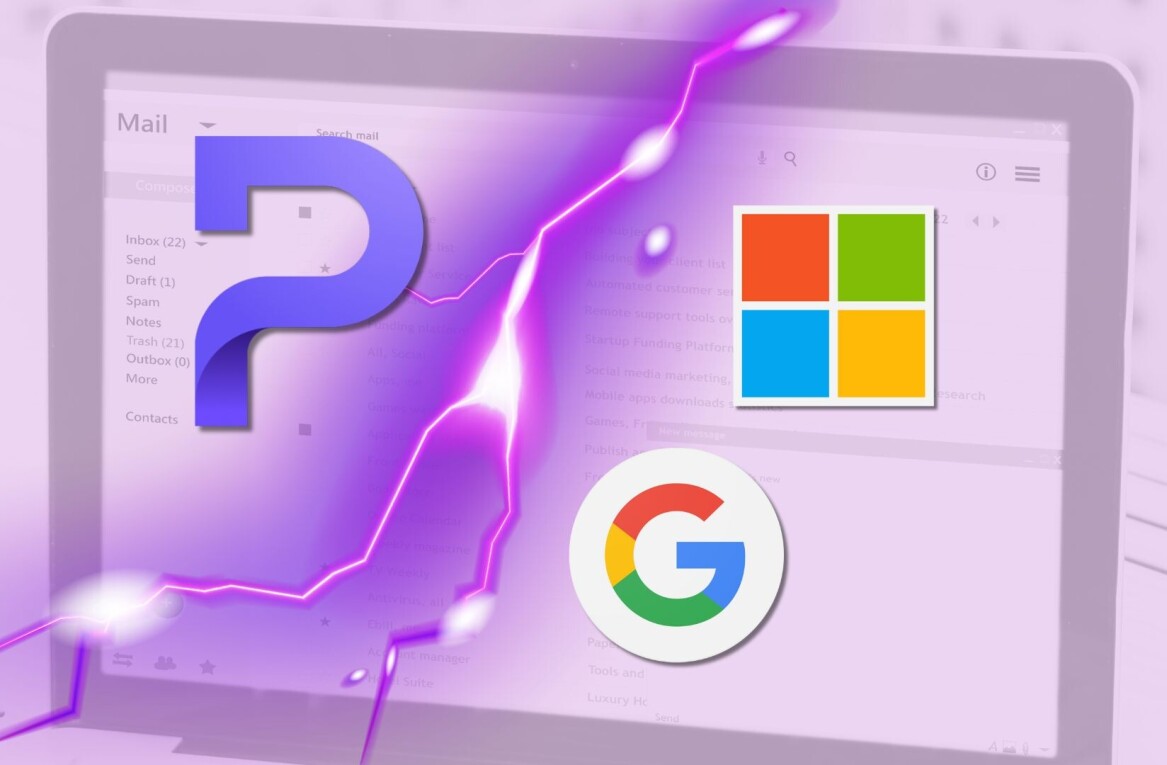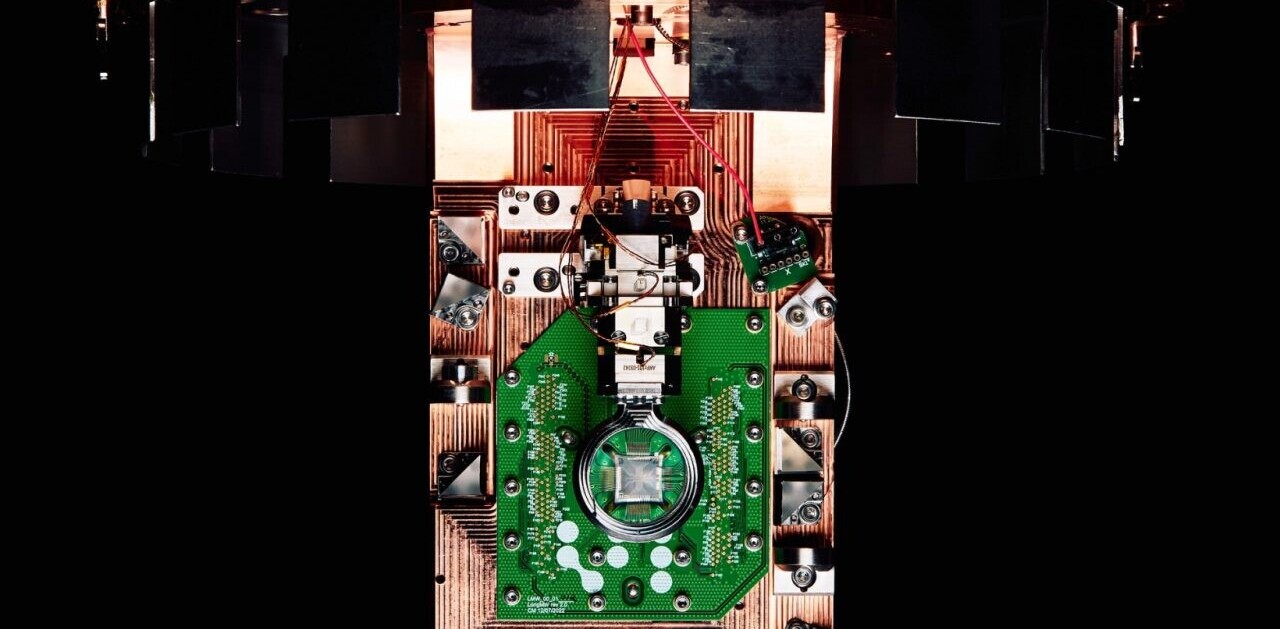“Please download an update” pops up on most people’s computers regularly, but many worry about doing just that in case their computer doesn’t work as well afterward.
Computer users install software updates to improve the performance and security of their computers. However, slowdowns can happen. There are several reasons why.
If your computer has limited amount of random access memory (the physical hardware inside a computer that temporarily stores data), then updates could slow your computer down. Nowadays, 4-8GB RAM would be limited, and 16-32GB would be ideal for a general-purpose computer. Software updates often require the use of additional RAM. This reduces the amount of RAM available for the operating system to run software.
In addition, most home computers don’t run on powerful processors, which means that installing many software updates can cause slowdowns. Software updates will require more processing power, resulting in an overall reduction of the computer’s capability to run the operating system and application software. Installation of new updates will increase the total number of processes to be handled. This results in delays in executing tasks required by the operating system and application software for their smooth running.
But if your computer has a lot of software installed, consuming a large amount of computer memory and processing power, then you have limited available resources for running the computer. Installing new software updates further increases the pressure on your computer, and then results in it slowing down.
Meanwhile, if you have a large volume of data stored in your computer disk, then updates might also result in a slow down. Because software updates might use your storage space for temporary processing, this could further reduce available disk space. This ultimately results in slower computer performance with each software update.
However, if your computer has sufficient memory, processor power, and disk space, then software updates should result in your computer performing better. Remember, despite being rigorously tested for accuracy and security, operating systems and software may contain loopholes that might be targeted by unauthorized users to gain access to your computer and personal data. Whenever these loopholes are identified, organizations release patches in the form of software updates, and installing those updates is very important to keep your computer and data safe.
So what are the simple steps to improve computer performance and avoid it slowing?
1. Regularly delete temporary files
Temporary files and folders are regularly created on computers by the operating system and application software. These files consume computer disk space and often use processing power which can be attributed to the slowing down of a computer. Regularly deleting these files can improve a computer’s overall performance and speed. Temporary files can be deleted safely using disk clean-up and management tools for popular operating systems including Windows, Macintosh, and Linux.
2. Keep startup processes low
Many software processes such as Dropbox, Skype, Adobe may automatically start up and run in the background when your computer starts up. These processes can be monitored using tools such as the task manager in the Windows operating system. Always keep the number of startup processes as low as possible by disabling the unnecessary ones. Remember, there are some operating system-required startup processes that cannot be disabled.
3. Uninstall unnecessary software
There might be some software installed on a computer that you rarely use. Uninstalling these bits of software might improve the performance and speed: the computer gains disk space as well as freeing up some processing power. This can be done using add or remove software features for Windows and moving to the bin in Macs.
4. Store data in the cloud
Storing bulk data in the cloud (a network of remote servers) can improve computer performance significantly by saving computer disk space and related file management. It is wise to store big files like music and video there. The only limitation of using cloud space is that an active internet connection is required to access the files, and you need to pay a provider such as Apple for access. But this can be helpful in keeping your computer running faster.
5. Increase computer resources
The ultimate solution to improve a computer’s speed is to increase the resources by adding or replacing hardware such as computer memory, processor, and disk drives. However, it is not always possible to add RAM to all machines and it can be more complex than you feel happy with, so do make sure you have tried the other (easier) solutions first.![]()
This article by Omprakash Kaiwartya, Senior Lecturer in Connected Systems, Nottingham Trent University, and Mufti Mahmud, Associate Professor of Cognitive Computing, Nottingham Trent University is republished from The Conversation under a Creative Commons license. Read the original article.
Get the TNW newsletter
Get the most important tech news in your inbox each week.